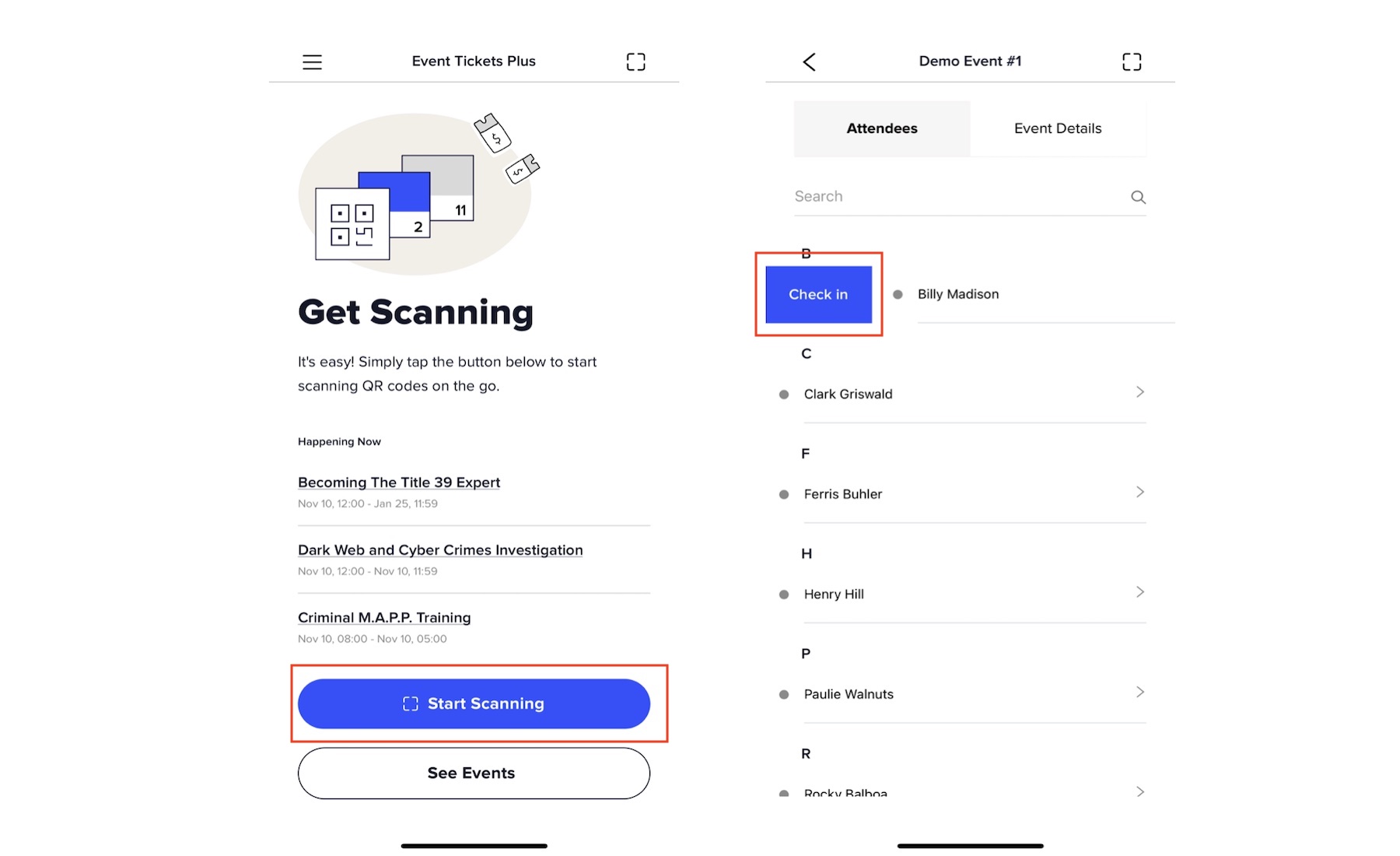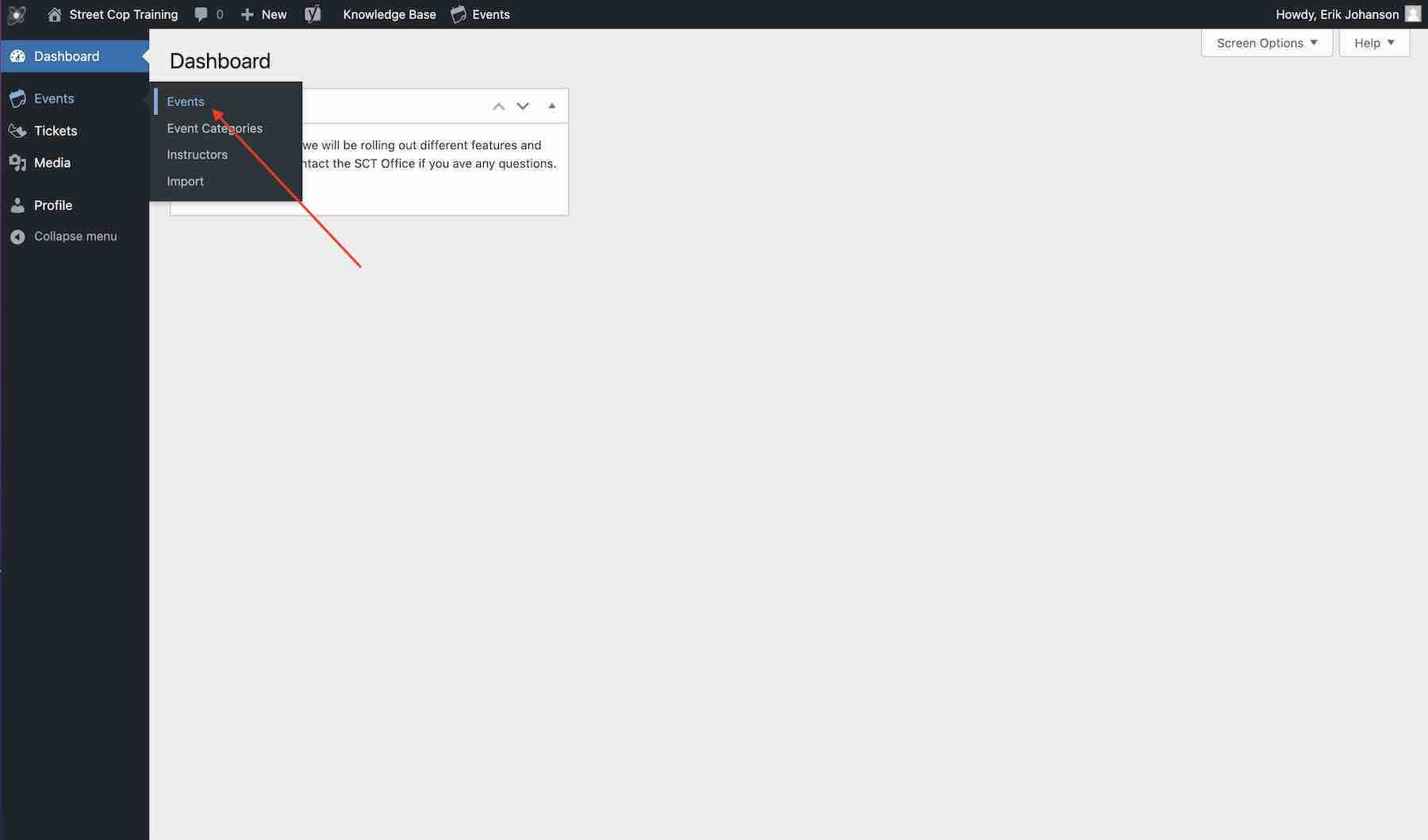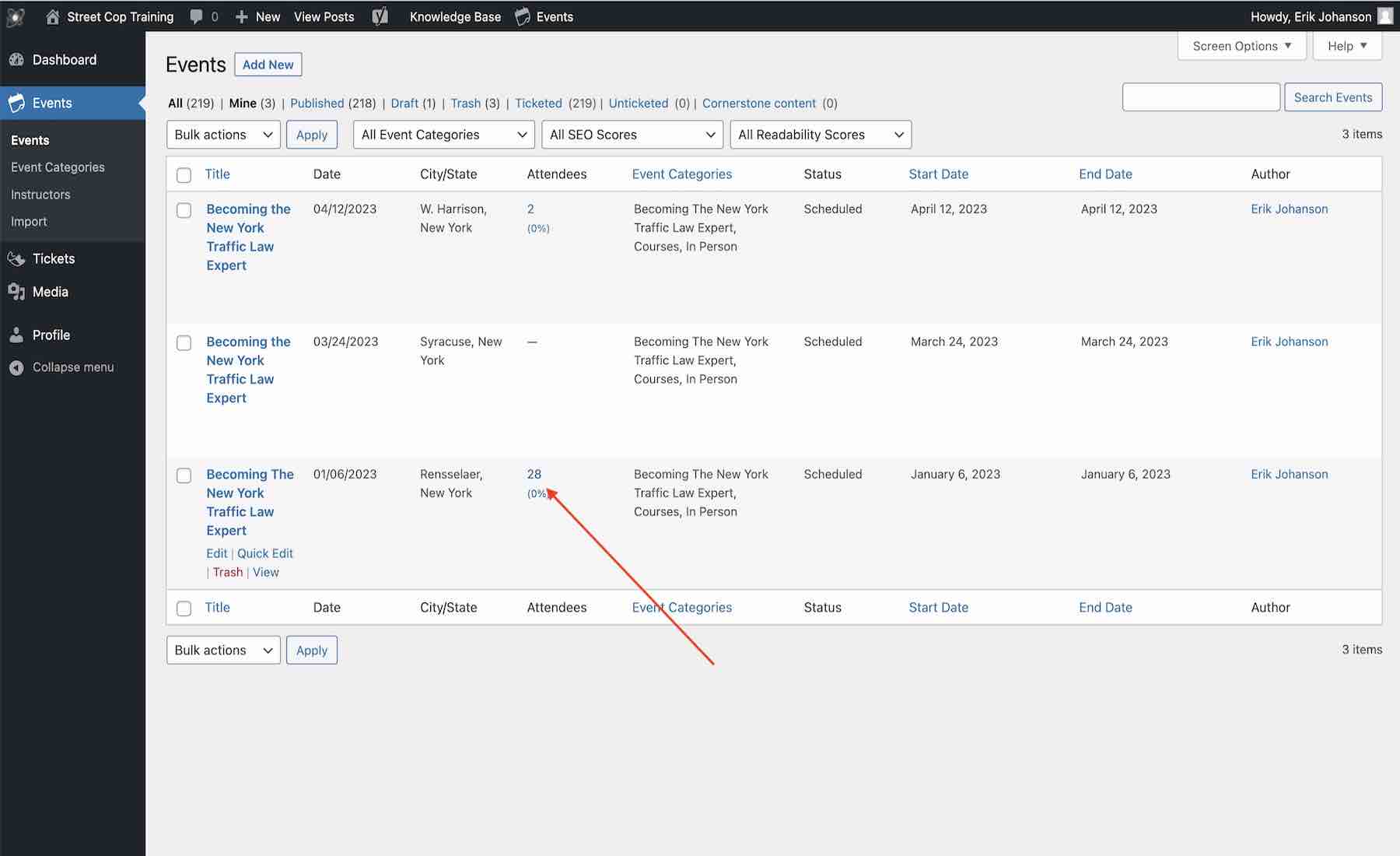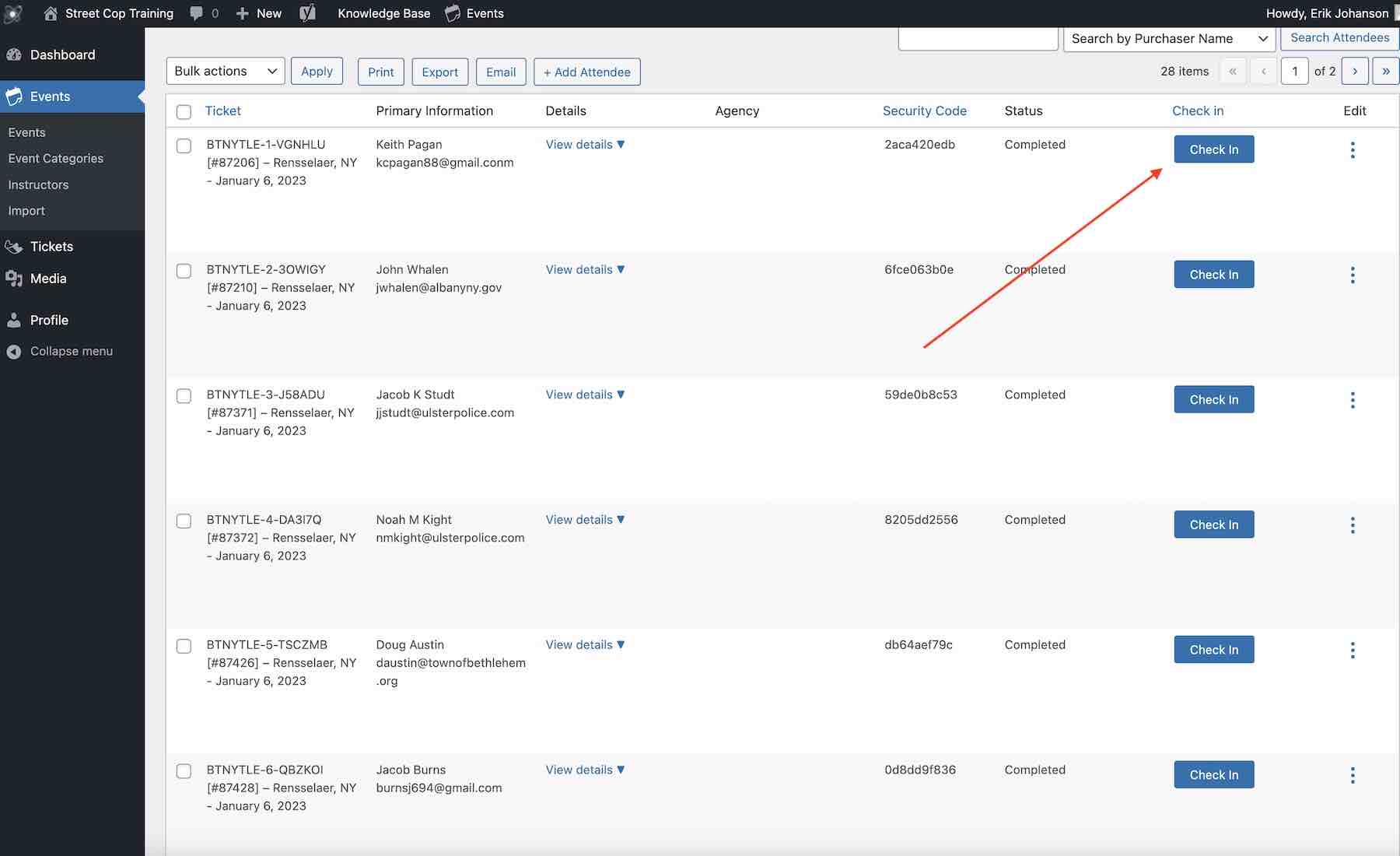Electronic Check In via App
Step 1
Download the Event Tickets Plus App.

Step 2
Connect the App by scanning the QR Code in the website dashboard or by inserting the details manually, see next step.
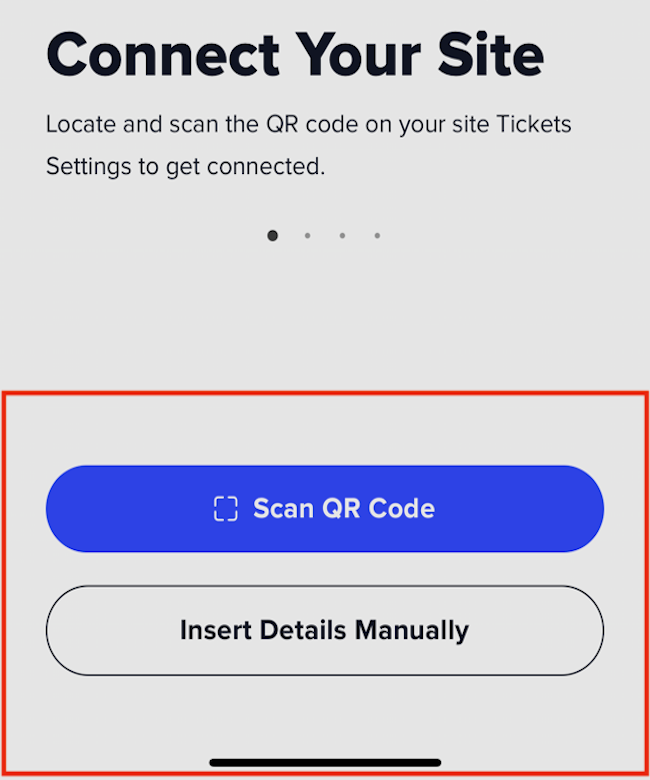
Step 3
If you opted to Insert Details Manually use the following credentials:
Website: https://www.streetcoptraining.com
API Key: 75b83fc8
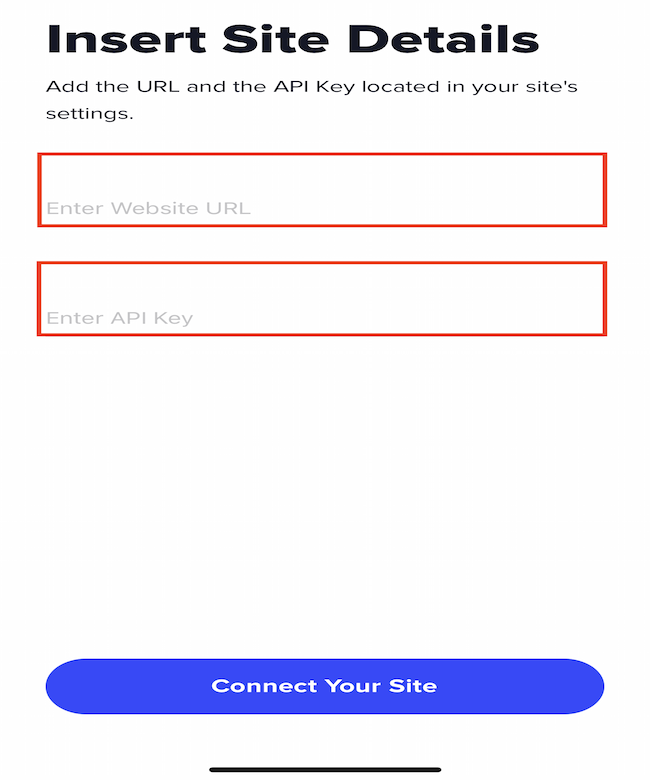
Step 4
Press start scanning to check in attendees with a QR Code. Or find the class to view the rooster and press the Check In button next to the attendee’s name.