Adding A Certificate Note
Step 1
Navigate to the Event. Find the certificate notes field and type in the note that should appear on the certificate. The pdf certificate can accommodate 2 lines which equates to about 6 lines in the editor.

Navigate to the Event. Find the certificate notes field and type in the note that should appear on the certificate. The pdf certificate can accommodate 2 lines which equates to about 6 lines in the editor.

To send an individual certificate; Go to the attendee list of the specific event, find the attendee and press “Send Certificate”.
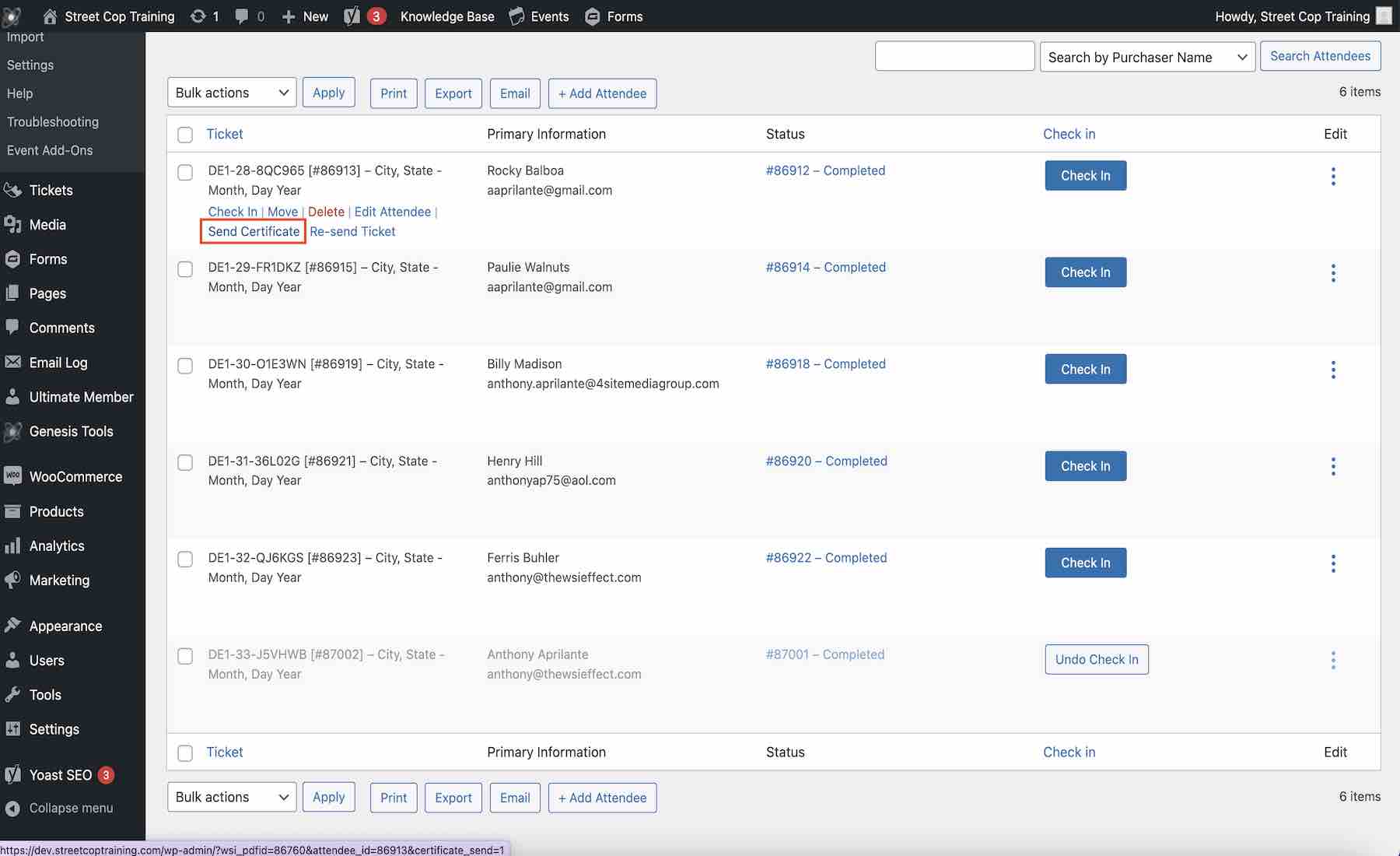
To send multiple certificates at the same time; Go to the attendee list of the specific event, check each attendee who will be receiving a certificate. Select “Send Certificate” from the Bulk Actions dropdown.
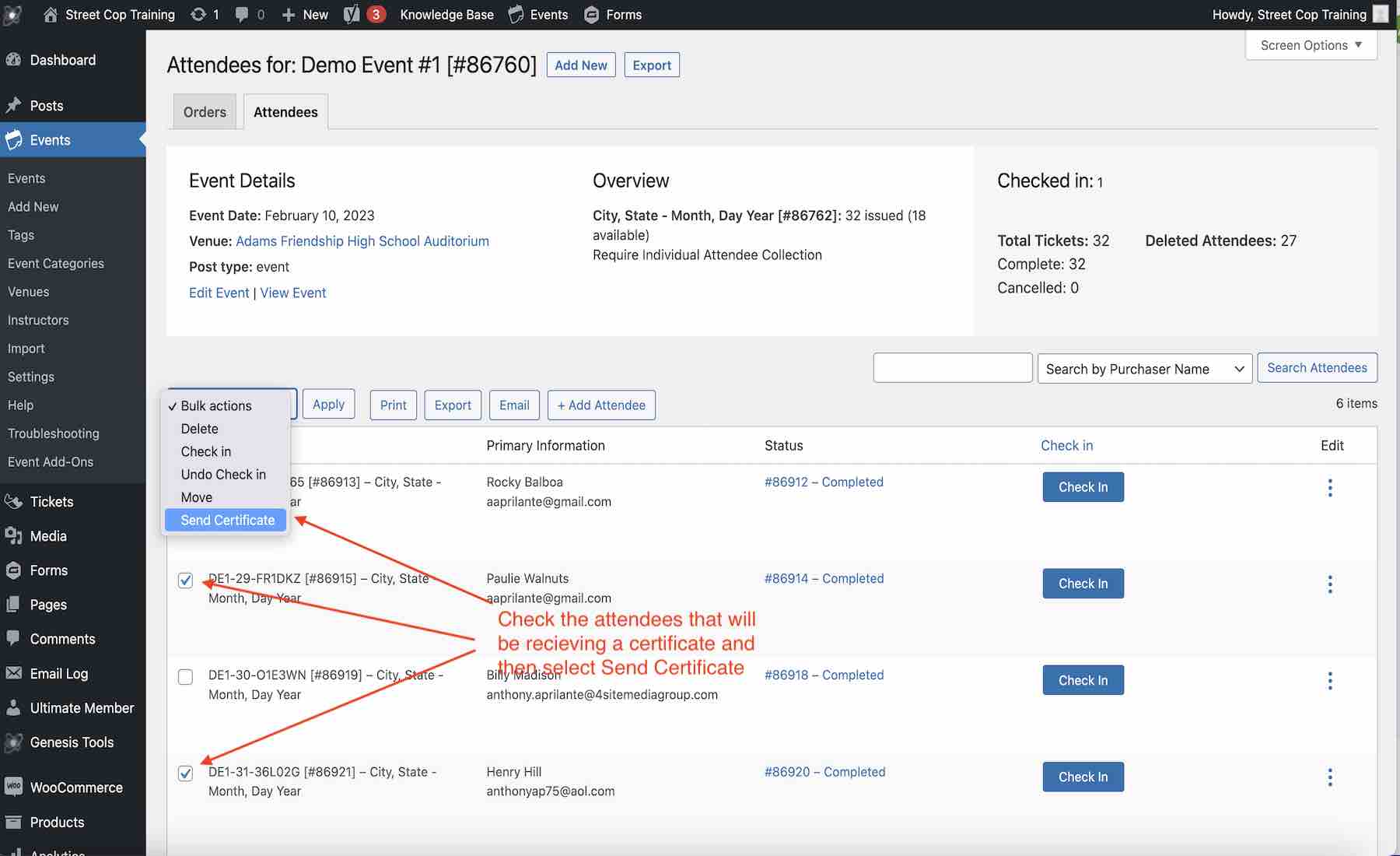
Press the Apply button. Each selected attendee will receive their certificate via email.
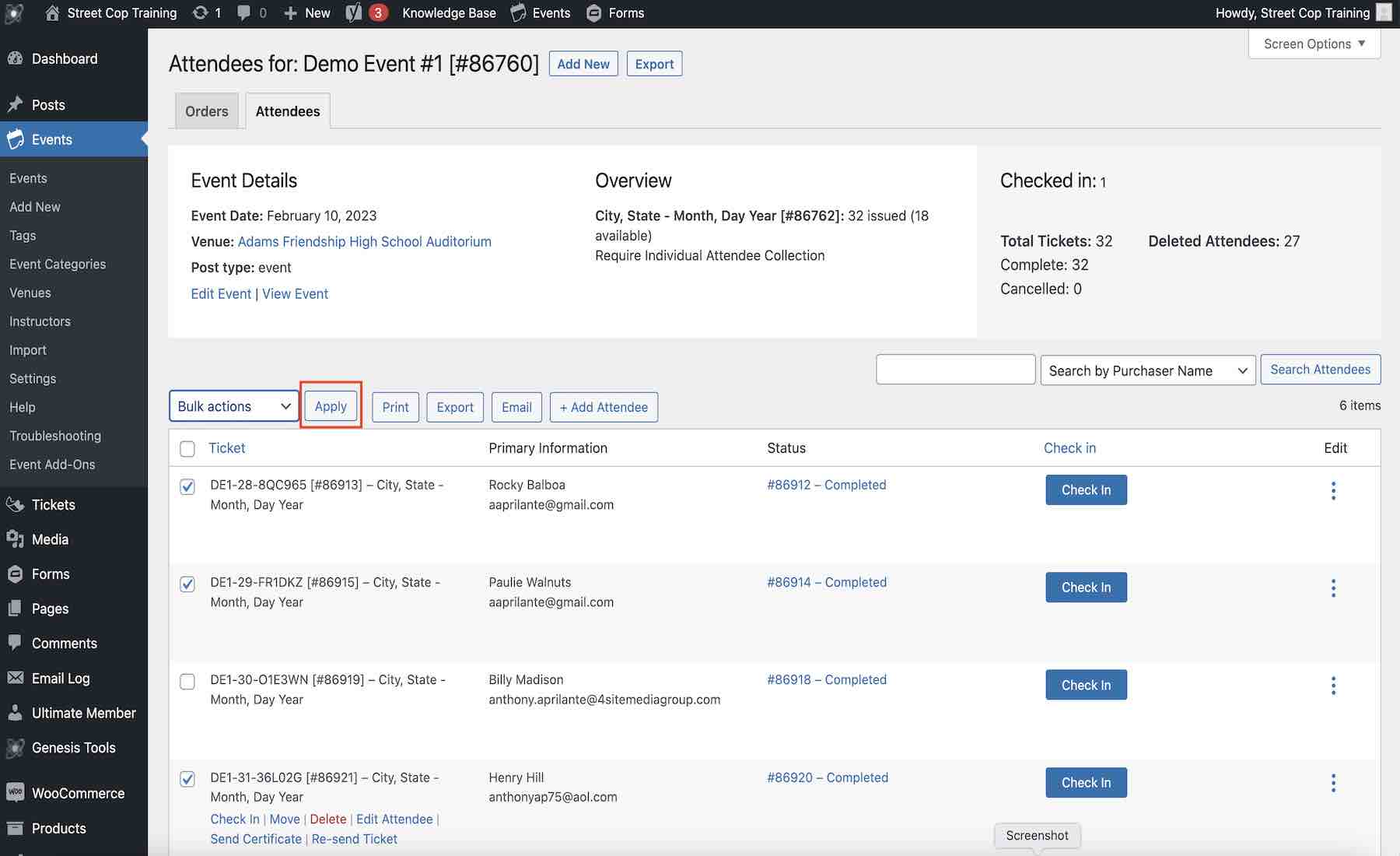
Go to the class roster and press the Add Attendee button. A short form will open in light box view.

Add the attendee’s information into the form and press the Add Attendee button. If you do not have the phone number use 111-111-1111. If you do not have the agency use SCT.

In order to update the information of the attendee (Ex spelling of name, email, phone# or agency) locate the attendee in the event list and click on the 3 dots.

Edit the name. email, phone or agency in the Attendee Info pop up and press the Update Attendee button.

Navigate to the event that the attendee originally registered for and press the number in the Attendee column.

Mouse over the attendee in the original class list and press the “Move” link.

Select “Move ticket to a different event”and press the Next button.

Select “Event” and then search the new Event Name. Select the ticket from the list and press the Next button to complete the process.
